WebSell is able to offer a new functionality at the checkout that allows you to charge shoppers extra because they have added something special to their basket.
A possible scenario example is that you want to charge an extra for handling tickets but only want to add the charge once, regardless of how many tickets are added to the basket.
Enabling the Option
There are two steps to enabling this option.
1. Creating the Surcharge Item on your POS
First, you need to add a product to your web store representing the surcharge. This item will be added to a shoppers web order when it is required and visible as an item in the shoppers basket at the POS.
- Create the item with the Item Lookup Code (not product name!): NSC-SURCHARGE;
- It might be worth not assigning this to a department or category as this way it won’t turn up on a store listing page;
- Whether you assign the surcharge a tax code depends on your situation;
- Make the item available on your web store and NSc Sync;
2. Web Store Manager
When you have got your surcharge item on your web store, navigate to the WebStore Manager (WSM) -> go to Settings tab -> All Config Options -> search for "Enable Surcharge at Checkout" option.
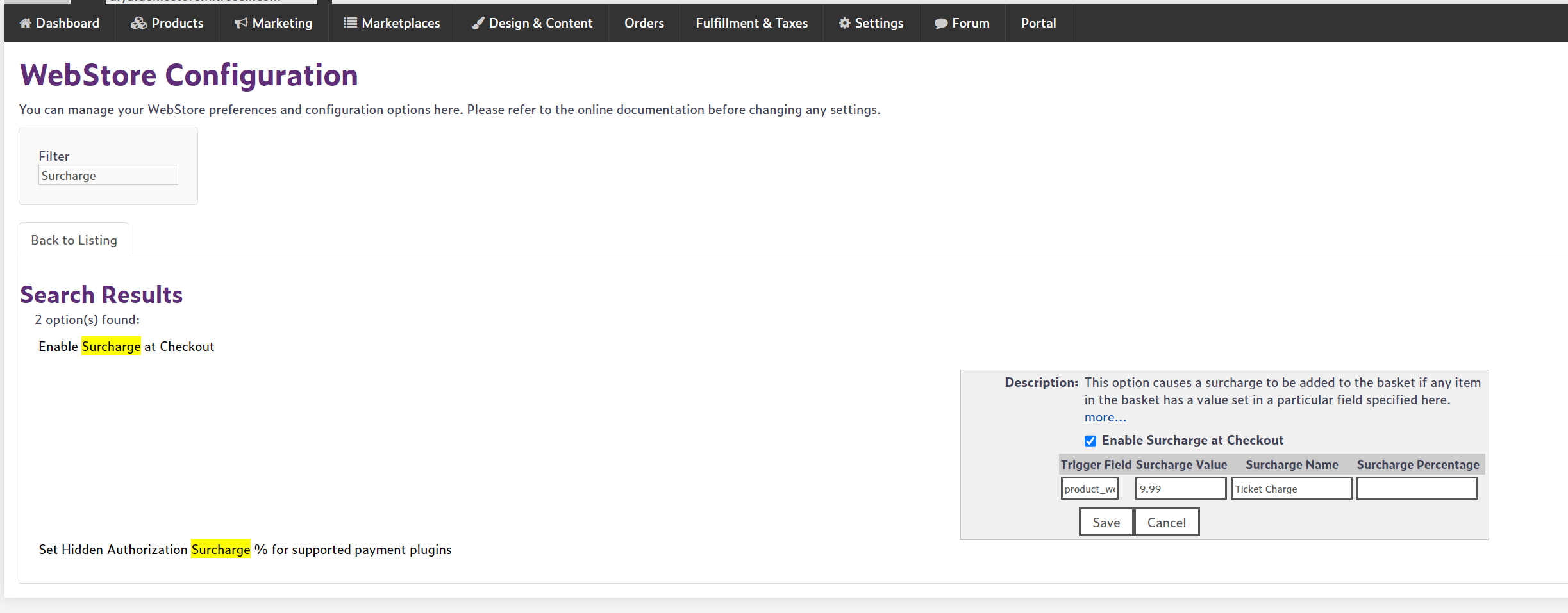
You need to enter three values then click the save button.
The trigger field
When we check the basket for items that might trigger the surcharge, this is the field that we check. We simple look at each item in the basket and if you have a value in this field we add the surcharge.
Conversely, if no item in the basket has a value in this field the surcharge is removed.
The fields are named the same way as fields that you see in your NSc Sync. Examples might be product_weblinxcustomtext1 or product_weblinxcustnumber2.
The Surcharge Value
Enter the amount you want to charge here. Simply enter the value without a currency symbol. For example:
- You want to charge $10.00 extra enter 10.00
- You want to charge $0.01 extra enter 0.01
The Surcharge Name
The surcharge is added to the total in the same way as shipping or taxes. This is the name put beside the value. Simply add a short phrase.
What you see at the Checkout
In the example below I have called my surcharge Ticket Charge and set its value at $9.99. As you can see it is added to the cart in the same way as shipping or tax.
