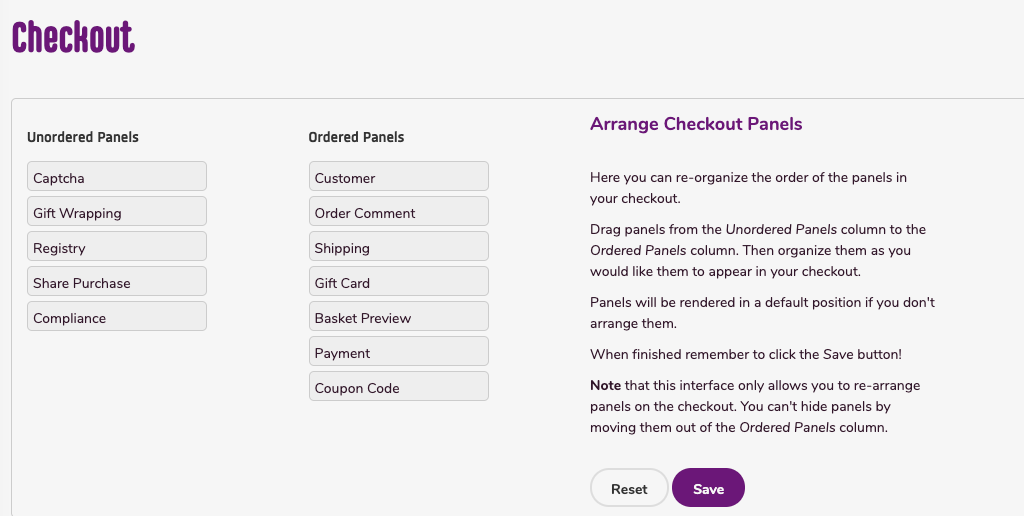In this feature, you can:
- Arrange the order of the panels in your checkout
To arrange the checkout panel, do the following:
- Login to your WebStore Manager.
- Go to Design & Content > Checkout.
Organising the checkout panel
- The panels in the list Ordered Panels are represented by draggable boxes.
- To move a panel, click on it and drag it to its new position.
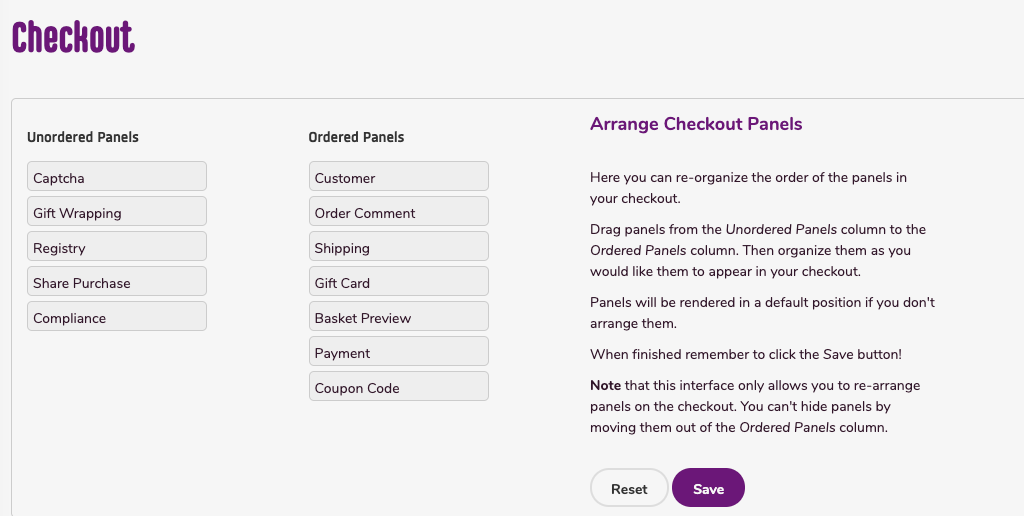
- Click Reset to revert all changes made.
- Click Save.
Ordered Panels vs Unordered Panels
- You can't hide panels by moving them out of the Ordered Panels column.
- Panels will be rendered in a default position if you don't arrange them.
Removing Panels
- This interface won’t switch off panels, you need to use the correct option associated with that panel to switch off a panel.
Limitations
- Because of its importance to the checkout, the Customer Panel cannot be moved from the first position. You won’t be able to drag any panel to be above it.