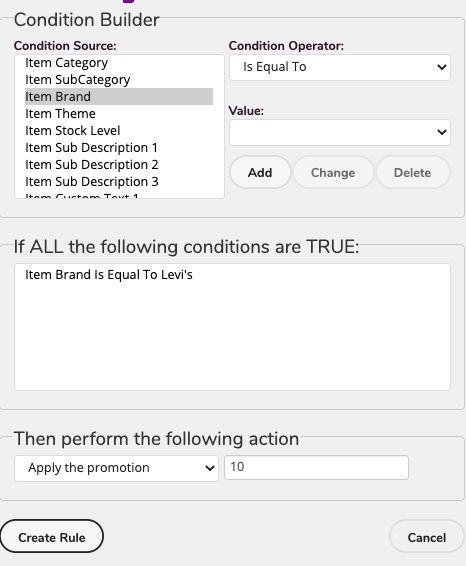Offering coupons and discount codes to customers provides a powerful incentive for potential buyers to make a purchase or try a new product, effectively driving sales and boosting revenue. Additionally, coupons can be strategically used to clear out excess inventory, reducing storage costs and minimizing losses.
In today's competitive market, consumers often research and compare prices online, and offering discounts can make a business more attractive and competitive. Furthermore, coupons and discounts can be used as part of a targeted marketing strategy to reward loyal customers, encouraging repeat business and fostering brand loyalty.
To view the coupons dashboard for your webstore, log in to your WebStore Manager and click on Marketing > Coupons.
Creating coupons
Coupons enable customers to receive discounts on what they order by entering a code during the checkout process.
Steps:
- Click Create Coupon.
- Name your coupon (Note: the name of your coupon will not be visible to your WebStore).
- Set a name for your coupon code (Note: the shopper will enter the coupon code at the checkout and the code should not contain spaces).
- You can also opt to Automatically Generate a coupon code.
- Choose your Discount Type (Amount Off, Percentage Off Shipping Amount Off, Shipping Percentage Off, Amount Off Item, or Percentage Off Item).
- Specify the Minimum Order Total.
- Set the Minimum Value to 0 if this is not required.
- Specify the Maximum Usage.
- The Global Limit is the number of times any customer can use the coupon.
- The Per-customer Limit is the number of times one customer can use the coupon.
- Set Price Level Restrictions.
- Specify if coupons should be disabled to customers at certain price levels.
- Check the Charity Donation box to specify if a coupon should require an item from the charity panel.
- Add or edit rules to specify how the coupon behaves.
- Click Save.
Adding rules to coupons
- You can add rules to specify how a coupon behaves.
- Rules can create coupons such as:
- Free shipping if a shopper spends over a certain amount.
- Restrict the discount to customers based in a certain country/state
Steps:
- Click Add Rule when creating or editing a coupon.
- Select your conditions.
- Choose to apply the promotion or not.
- The following example states that if the product matches the Levi brand the promotion will be applied.
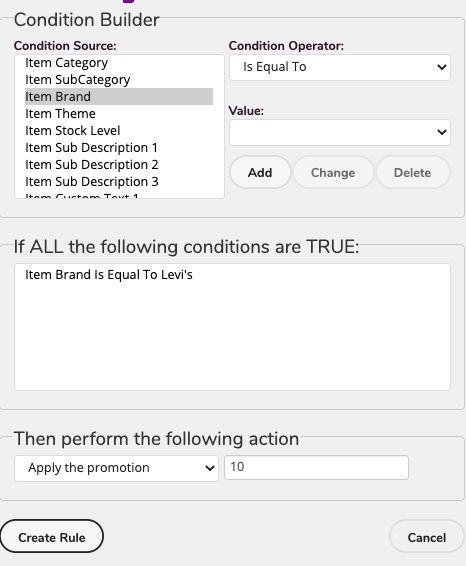
- This means this coupon will be only available to Levi products.
Exporting coupons to CSV
- Exporting your coupons to CSV can help you see a clear overview of your coupon history.
To export coupons to CSV, do the following:
- Click Export All Coupons to CSV.
- The file will be labelled as coupons.csv.
- Upload the CSV file to a spreadsheet.