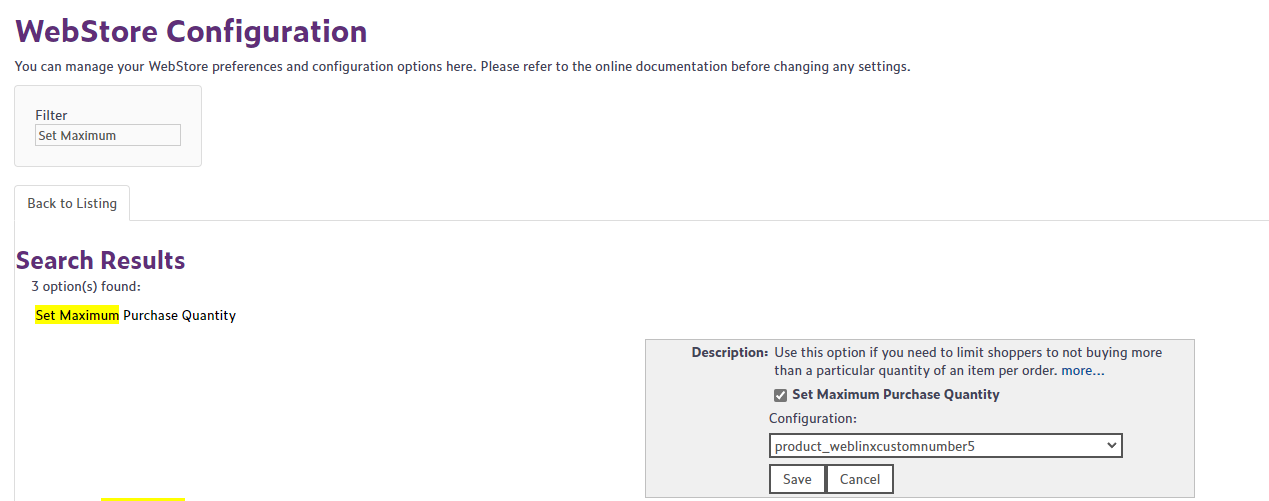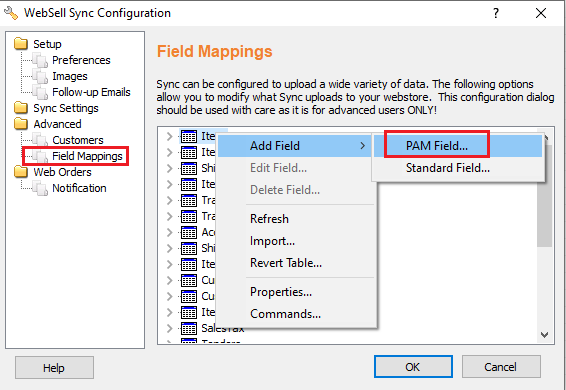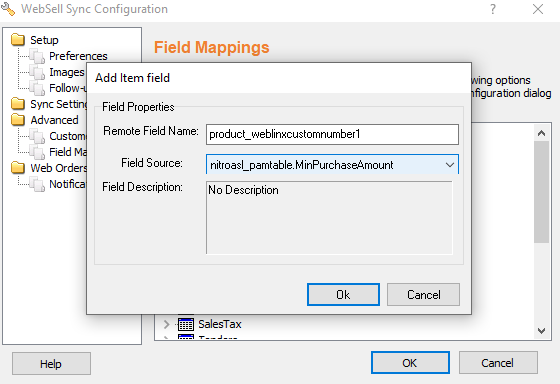This option allows you to set a minimum and maximum quantity of a specific product bought in a single order.
NOTE: This is different to selling in multiples!
This option has certain dependencies. The webstore must use drop down menus for quantity selection on product pages and the cart page. Ensuring these are switched on are explained in the process below.
Option works with:
- Fractional quantities (but not decimals);
- Selling in multiples;
- Select quantity input type - STRONGLY recommend using drop down - see note at the bottom
How to Enable
1. Setting up NSc Pam:
Using PAM we set up a new column to take the maximum amount of products that a shopper can purchase. Select Attributes from the menu at the top and create a new attribute, type integer. Call it for example "MinPurchaseAmount". Populate the newly created field with the maximum amount of this product that shopper can buy.

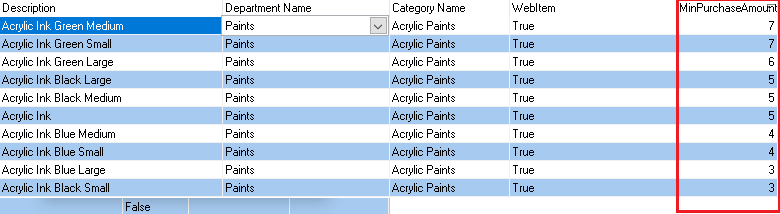
2. Using NSc Sync to push the values to the store:
- Open NSc Sync Configuration from the menu.
- Click on Advanced → Field Mappings.
- Right click on the Item table and select Add Field → PAM Field...
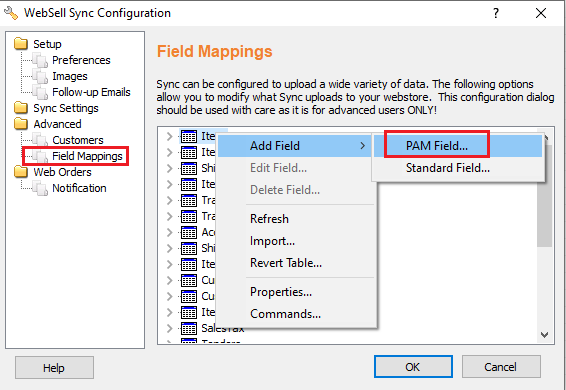
- For remote field enter product_weblinxcustomnumber#, where # is a number between 1 and 5. It is important that you don't write over an existing field that you are using for something else. Write down the field you select as you will need to tell WSM later which field you used.
- In the drop down locate the line called nitroasl_pamtable.#### where #### is the name of the field you created in PAM. In my case the field I selected was called "nitroasl_pamtable.MinPurchaseAmount".
- Press all the relevant OKs and then synchronize your store.
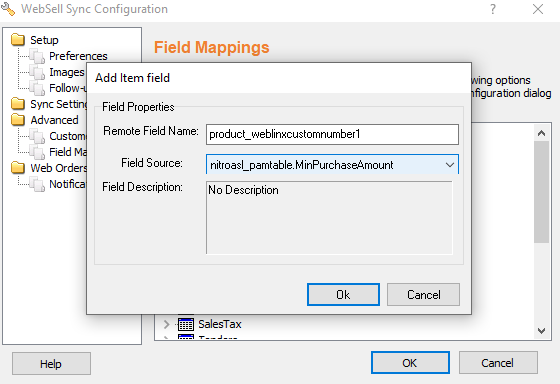
3. Switching on the option in WebStore Manager:
- Under the section Settings in the WSM select All Config Options. Search for the option called "Restrict purchasing to in-stock quantity only". Tick the box and press save.
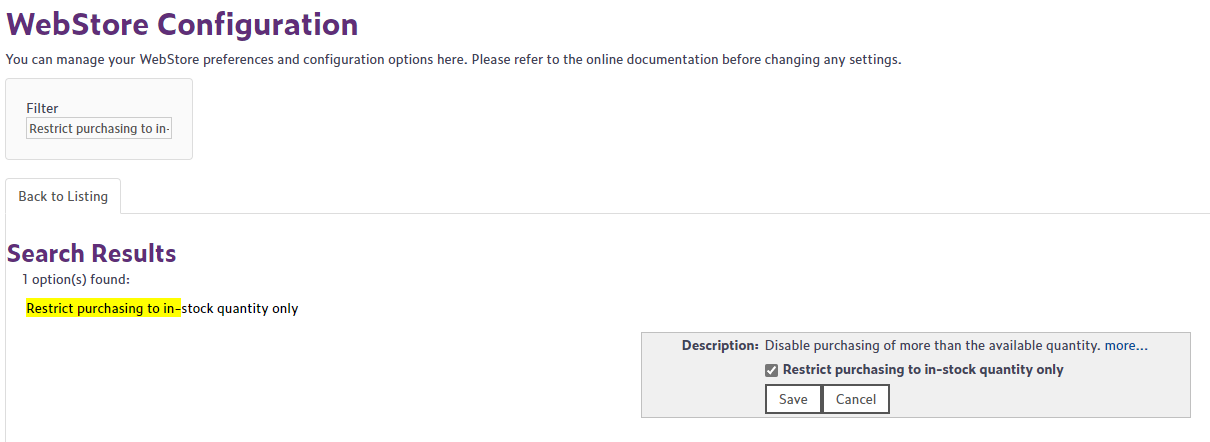
- Next search for the option called "Set Minimum Purchase Quantity". Tick the box again and select the field that you uploaded the data into (using NSc Sync) from the menu. It will be called product_weblinxcustomnumber#, where # is a number between 1 and 5.
If you get unexpected results on your webstore ensure that you are pointing this at the right field.
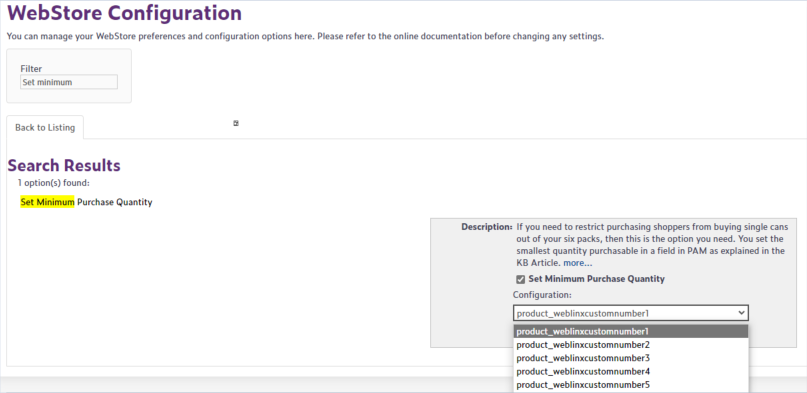
Further Explanatory Notes
This option can interfere with other options if you are not careful. The most important thing to check is that your max purchasable amount is higher than any minimum purchasable amount you enter.
When the option is used with selling in multiple you will find that the final option available on the drop down will be the maximum purchasable quantity set in this option. In effect the selling in multiples is ignored for the final value in the drop down.
To enable Maximum Purchase Quantity, follow the exact same steps above to configure it in PAM and Sync - create a new attribute in PAM, map it to the free custom number field in Sync Configuration and synchronize. To enable it on the webstore, search for "Maximum Purchase Quantity" in WSM -> Settings -> All Config Options: