Product Attribute Manager (PAM) enables you to edit both built-in POS attributes and additional, WebStore-specific attributes. These additional attributes enable you to associate extra information with your products, such as:
Brand
Web Description
Web Sale Price
These additional attributes give you the flexibility you need to sell online.
Working with Attributes in PAM
The attributes of your products are displayed in columns. Following are the default attributes that are displayed:
ItemLookupCode
Description
Department Name
Category Name
To show or hide attributes:
1. Click the Attribute Visibility button. The Attribute Visibility window is displayed.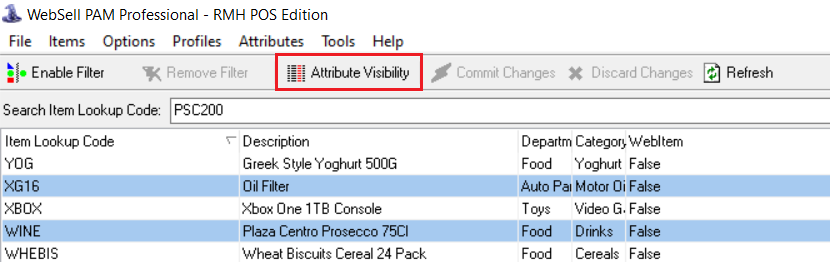
2. Both POS and PAM attributes are displayed. To make an attribute visible on the PAM window, select the checkbox next to the attribute name.

3. When you click OK, the spreadsheet view is updated.
The PAM Attribute List
You can configure the additional attributes available in PAM using the Attributes menu. These attributes are specific to your WebStore and are not available or editable in POS. However, they are stored in your POS database, which enables them to be backed up and kept in sync with POS.
To view the list of attributes:
1. From the PAM Attributes menu, select WebSell PAM Attribute List.
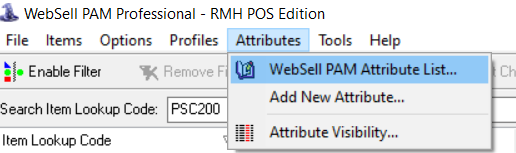
2. The Attribute List window is displayed.

3. The list shows the name of each attribute and its type. Attributes prefixed with PAM_ are built into PAM.
Adding New Attributes
You can add new attributes, in addition to those built into PAM, to further customize your WebStore.
To add a new attribute:
1.From the PAM Attributes menu, select Add New Attribute.

2.In the Add Attribute window, enter the name of the new attribute.

3. Then set the attribute's type.
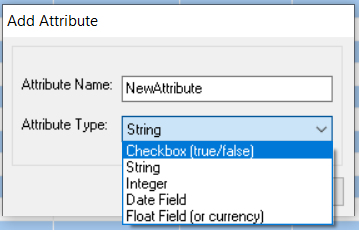
The type can be one of five values:
- Check Box is used for options that can be true or false.
- String is used for text.
- Integer is used for non-decimal numbers (such as stock quantities).
- Date Field is used for dates (such as product release dates).
- Float Field is used for decimal numbers (such as prices).
4. Click OK to add the attribute.
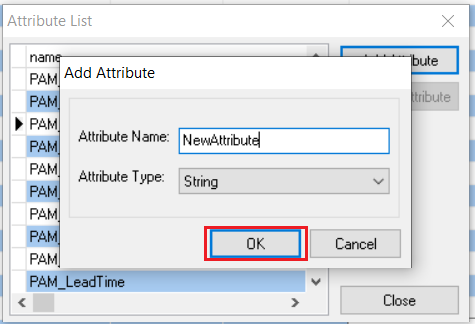
5. To show the new attribute in the spreadsheet view, make it visible by selecting its checkbox in Attribute Visibility.

6. The attribute is then visible and editable in PAM.

Removing Attributes
Note: only some manually created attributes can be removed, NOT default ones.
To remove an attribute:
1. From the PAM Attributes menu, select WebSell PAM Attribute List.
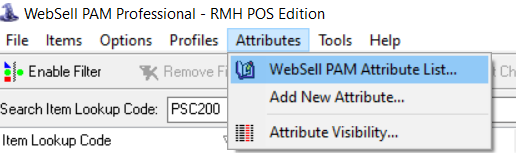
2. Select the attribute you wish to remove.

3. Click Remove Attribute.
4. Click Yes to confirm the deletion.

5. The deleted attribute is also automatically removed from the spreadsheet view.