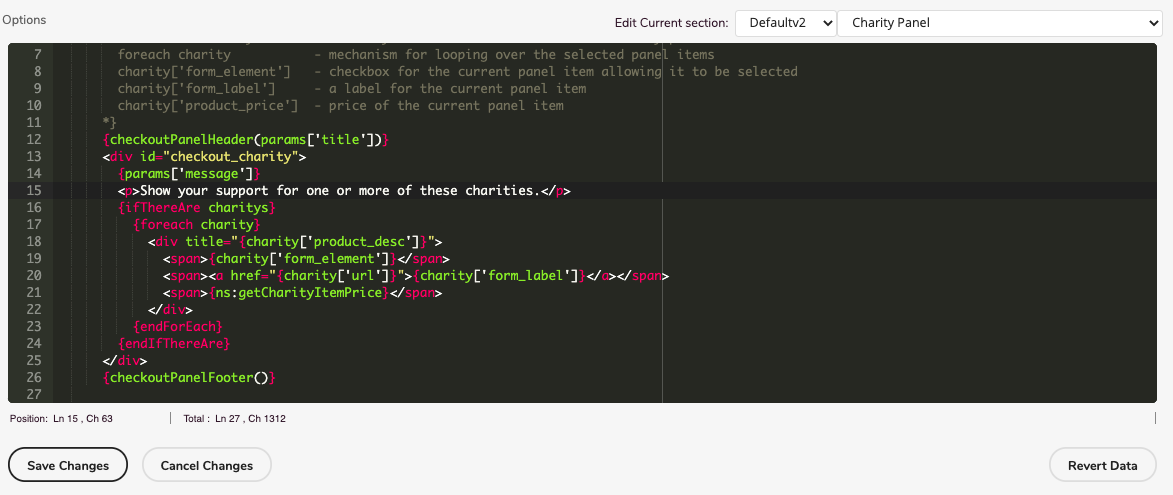WebSell's interpretation of fundraising involves the act of gathering financial contributions intended for charities, causes, or other ventures. Another approach to fundraising involves the sale of products with a commitment that a portion of the sales will be allocated to a specific charitable cause or organization.
The subsequent content offers merchants a comprehensive overview if they intend to utilize their online stores for fundraising purposes in support of charitable causes. It's important to note that this content is purely informative. Any utilization of this information is at your discretion and responsibility. It's crucial to clarify that this content does not constitute legal advice nor should it be interpreted as such.
To start setting up the charity checkout panel, do the following:
- Login to your WebStore Manager.
- Go to Marketing > Charitable Donations.
Product list
- Select items using the search box, the product list on the left-hand side, updates.
- Each product is displayed along with its price and stock level.
- Items that are out of stock will not display on the panel, so ensure your charity items are in stock.
- Re-organize these items by clicking on an item and dragging it to a new position.
- Remove items from the list by clicking the red cross on the item.

Custom donation
- Customers can choose the amount of money that they want to donate to charity.
- A new option called by default “Other amount” will be displayed at the checkout panel.
Panel name
- Name your panel through the interface by adding a panel name.

Require item to be selected
- If you want to raise money for a local charity or organization, you can require that a charity item be selected before the checkout can be completed.
- This ties in with coupons requiring a charity item to be selected.
Message to customer if selection is required
- Tied in with the option that requires a charity to be selected is this message that will be displayed if a shopper tries to checkout without selecting a charity item.
Checkout panel
- The Charity panel will appear on the checkout with the items you have picked and the title you have given your panel.
- The charity panel is like other elements of the store and can be modified using the template system as described next.
Charity template panel
To edit the charity panel, go to:
- Design & Content > Edit Templates.
- Scroll to the Checkout Header.
- Select Charity Panel.
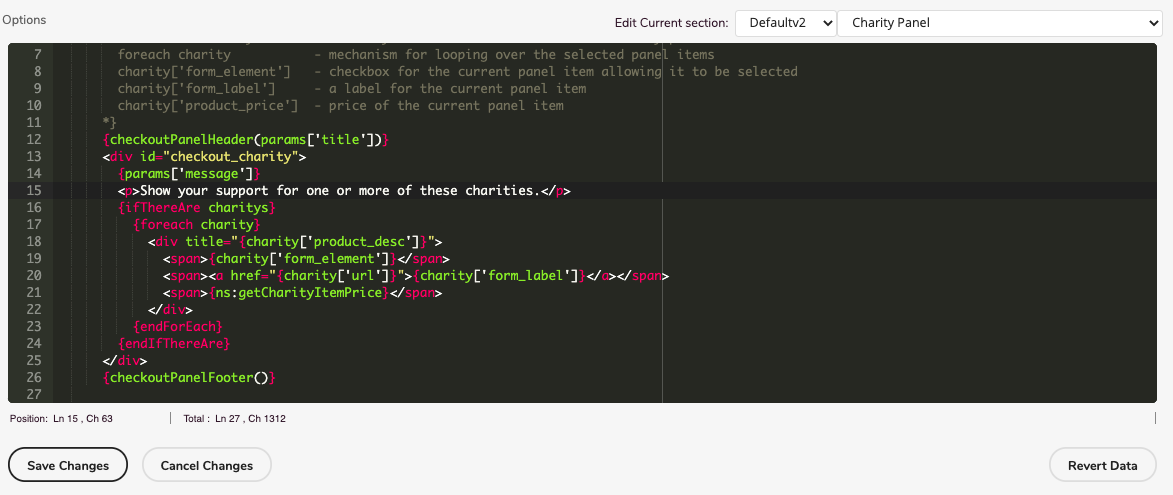
- Edit the panel to suit your preference.
- Click Save Changes.
Warning: If you are not comfortable with editing HTML and do not have experience with web scripting languages, it is advisable to seek WebSell's assistance with changes to these templates.