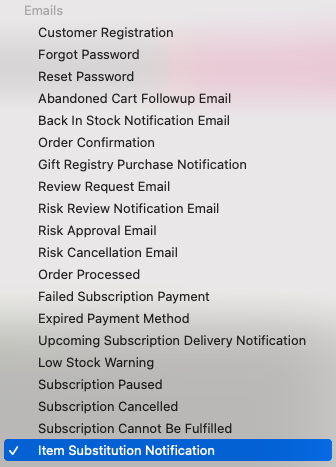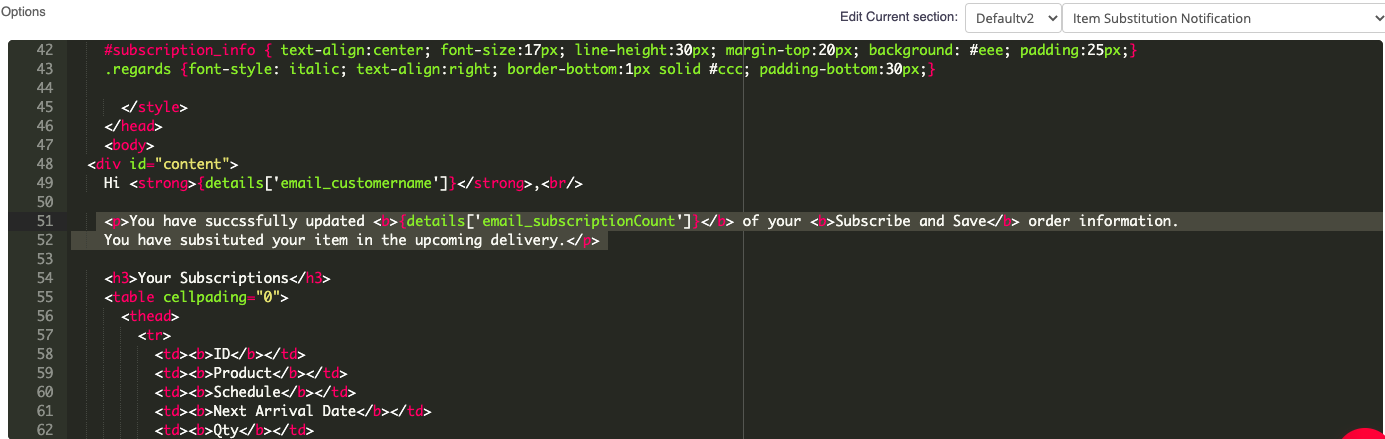Advance emails
These Emails are sent 7 days in advance automatically:
- Upcoming Subscription Delivery Notification - If stock levels are ok and the subscription is active, then this is sent as a reminder.
- Expired Payment Method - 7 days before the subscription, if the saved card is due to expire, this email is sent as a warning.
- Low Stock Warning - 7 days before the subscription, if there is insufficient stock to satisfy the subscription, this email is sent, advising them to change their subscription.
If the subscription is working correctly, additional emails can be sent:
- Failed Subscription Payment - This email is sent if the subscription payment fails when the order was trying to be placed (insufficient funds, fraud, etc...)
- Subscription Cannot Be Fulfilled - A miscellaneous error email if for some reason, the order can't be made (Low in stock, unavailable payment method, or the product was removed from store etc.)
- Order Confirmation - this is the same template used for normal orders and is sent if the subscription succeeds.
The following emails are not sent automatically, but can be used by the store owner to inform a shopper if they change the subscription on the WSM:
- Subscription Paused - Subscription is paused. Can be resumed any time. If it is resumed and the next recurring date has already passed, then the new next recur date will be tomorrow.
- Subscription Cancelled - Subscription is cancelled. It can’t be resumed, nothing can be changed on it.
- Item Substitution Notification - The store owner has changed the product in the subscription.
Note: All reminder emails will be sent to the customer 7 days in advance. If you would like to change the number of days contact our support team.
Email templates
To use an email template, go to:
- Login to your WebStore Manager.
- Go to Payments > Subscriptions.
- Select a subscription order and select Send Email.
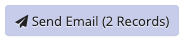
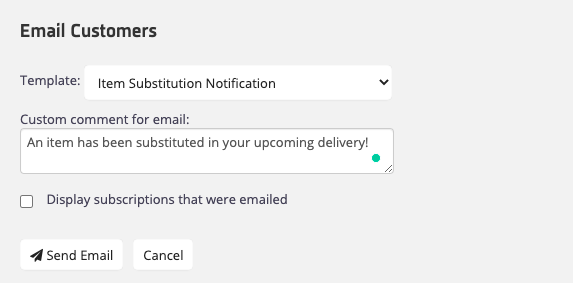
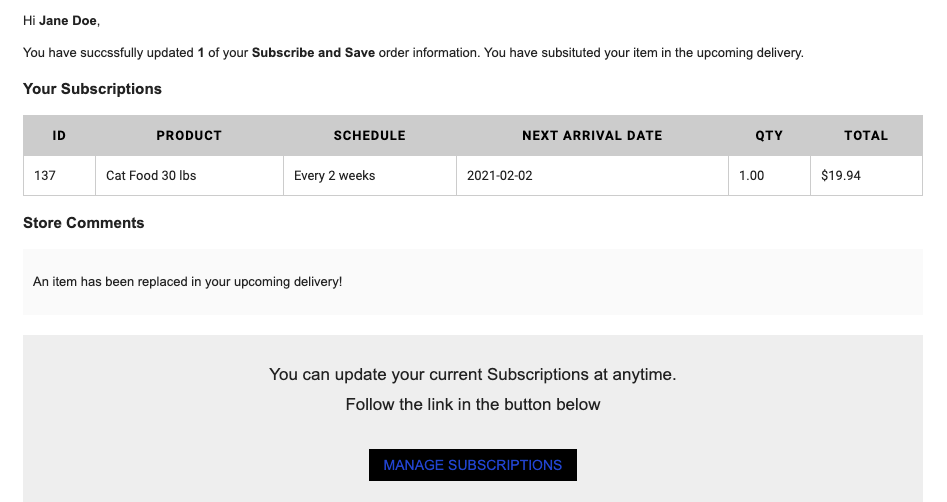
Configuring your email templates
To configure your email templates, go to:
- Design & Content > Edit Templates.
- Scroll to Emails.
- Choose a template.
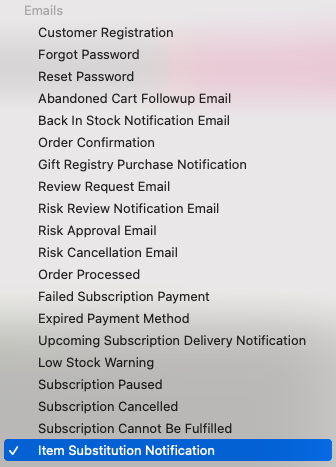
- Edit the template to your preference.
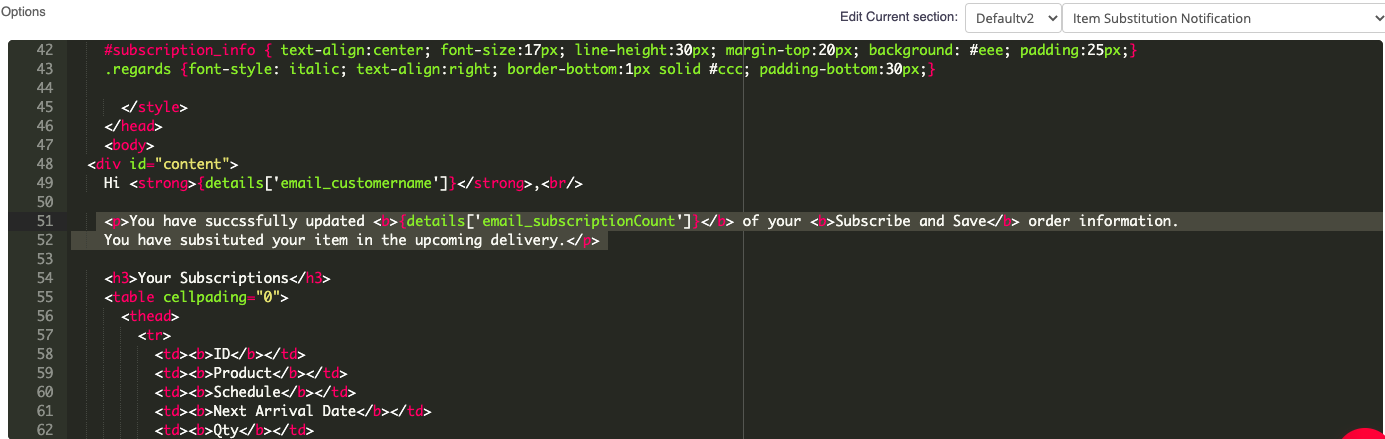
- Click Save Changes.

Warning: If you are not comfortable with editing HTML and do not have experience with web scripting languages, it is advisable to seek WebSell's assistance with changes to these templates.