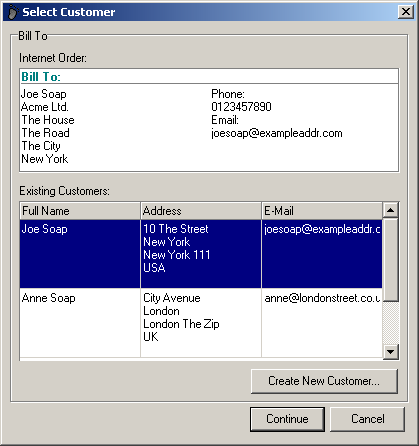Any orders made in the WebStore are downloaded when you click the Get Web Orders or Synchronize buttons on the main NSc Sync window. If an order is successfully downloaded, the following message is displayed:
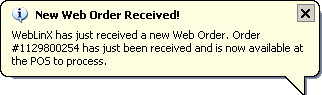
Open Store Operations POS, then select the Get Web Orders button. The downloaded order is displayed at the top of the orders list:
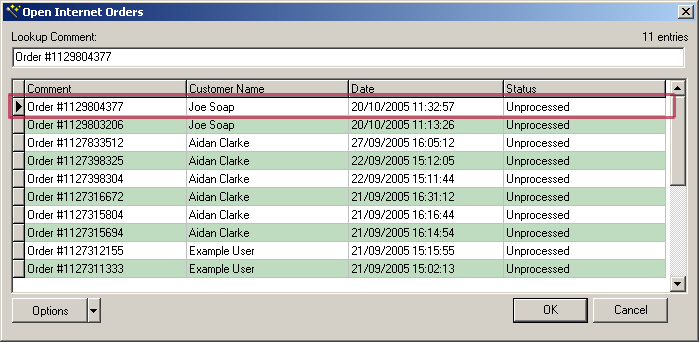
To process the order, perform the following steps:
Double-click the order. The Select Customer dialog is displayed (Note: This dialog may not be displayed if the customer name is an exact match):
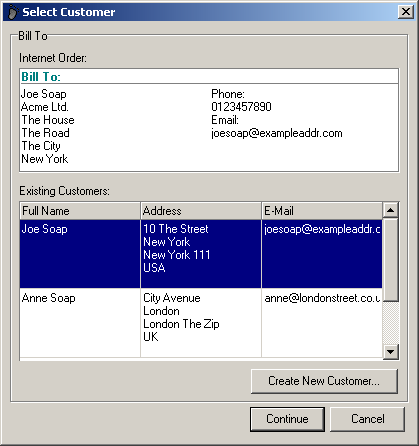
NSc Get Web Orders matches customer records as follows :
Priority Matching criterion Description 1 Last Name & ZIP Code Combination NSc Get Web Orders first examines the Customer record's last name & zip code. If both values match an existing record this is assumed to be the best match. 2 Email Address If no match is found based on searching the last name & zip code, NSc Get Web Orders examines the customer record's Email Address value. 3 Telephone Number If no match is found based on searching the last name & zip code or email address, NSc Get Web Orders examines the customer record's Telephone Number. The ordering customer name and contact details are displayed at the top of the dialog under Internet Order. The bottom of the dialog shows any existing RMS customers that have similar (or the same) details to that of the ordering customer. You have two options:
- Select a matching customer from the existing list, and click Continue. This will process the order within RMS using the RMS customer selected, or
- Click the Create New Customer button, which will create a new RMS customer using the name and contact details provided with the order.
The order can then be tendered within RMS in the same manner as a non-Web Order. Note that on actual tender in RMS, the amount the customer entered in the WebStore is automatically entered into the specific tender box on the tender screen, for example, for a credit card purchase:

Notes:
The above dialog is displayed only if you have configured the Credit Card tender type correctly in both RMS and NSc WebStore Manager.
If you have configured NSc WebStore Manager to use Manual Processing in Configure > Payment, the credit card name and number will also be automatically downloaded into the POS for processing by the cashier.
- If a single payment is attempted seven or more times before it is finally successful, the following warning will be appended to the Web order when it reaches the POS:
Warning: After X successive payment failures, payment for this WebStore order was finally successful. To ensure that this order isn't fraudulent, you may wish to manually verify the customer's details before fulfilling the order.